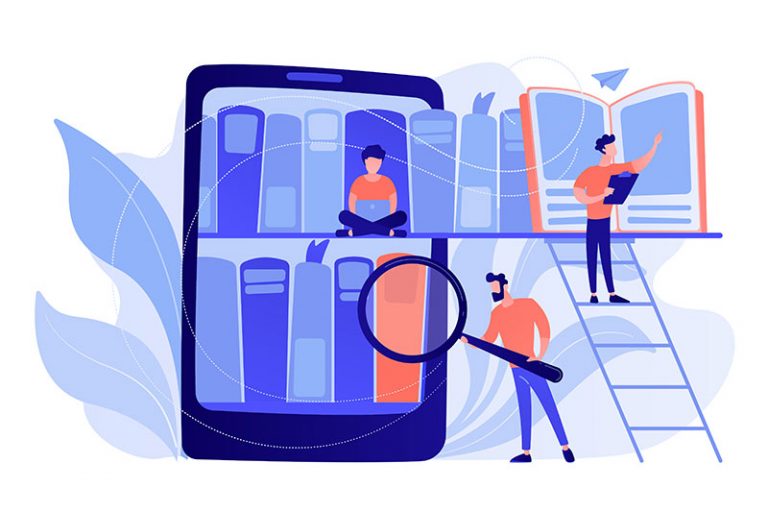If you’re encountering issues with your Motorola phone, such as slow performance, unresponsive apps, or software glitches, you may need to perform a hard reset. This guide will walk you through the steps necessary to reset your device to its factory settings.
Why Perform a Hard Reset?
Common Reasons to Hard Reset
- Device not responding: If your phone is frozen or not responding to any commands.
- Software glitches: Persistent issues that aren’t resolved with simple troubleshooting.
- Preparing for resale: Wiping personal data before selling your phone.
- Performance issues: When apps are slow or frequently crash.
Precautions Before You Begin
Read more about bootable usb here.
Performing a hard reset will erase all data on your Motorola phone. Ensure you have backed up your important data such as contacts, photos, and app info before proceeding.
Backing Up Your Data
-
Get more information from Trick I know .
- Go to Settings > System > Backup.
- Turn on Back up to Google Drive if it isn’t already enabled.
- Make sure your data is synchronized by clicking on Back up now.
Steps to Perform a Hard Reset
To hard reset your Motorola phone, follow these detailed steps carefully:
Method 1: From Settings Menu
- Open the Settings app on your Motorola phone.
- Scroll down and tap on System.
- Select Reset options.
- Choose Erase all data (factory reset).
- Tap on Reset phone and, if prompted, enter your PIN, password, or pattern.
- Confirm by selecting Erase everything.
Method 2: Using Hardware Keys
If your phone is unresponsive, you can use the hardware keys to perform a hard reset:
- Turn off your Motorola phone.
- Press and hold the Volume Down button and the Power button simultaneously until the phone vibrates and the boot menu appears.
- Use the Volume Down button to navigate to Recovery Mode and press the Power button to select it.
- When the Android logo appears, hold the Power button and press the Volume Up button once.
- In the Recovery menu, use the Volume keys to navigate to Wipe data/factory reset and press the Power button to select it.
- Confirm by selecting Yes and wait for the process to complete.
- After the reset, choose Reboot system now.
FAQs
Q: Will a hard reset remove all data from my Motorola phone?
A: Yes, a hard reset will erase all data including apps, settings, and personal information. Always back up important data before proceeding.
Q: What should I do if my phone doesn’t boot after a hard reset?
A: If your Motorola phone doesn’t boot, try performing the hard reset again. If issues persist, contact Motorola Support.
Q: Is there any way to recover data after a hard reset?
A: Data recovery after a hard reset is typically not possible. Always ensure you have backed up your data before performing a reset.
Conclusion
Knowing how to hard reset Motorola phone can be a valuable skill, whether you’re troubleshooting issues or preparing your device for a new owner. Remember to backup your data and follow the steps carefully to ensure a successful reset.